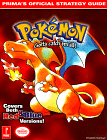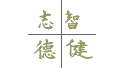

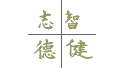
|
|
|
Play
The Pokemon Trading Card Game How do you play the Pokémon TCG online? First you need to download a free licensed program called Apprentice from Dragon Studios' website. This program was originally designed to play the Magic: The Gathering TCG live on the Internet. Next you'll need to download the Pokemon patch. We have a direct link the site where the patch is designed and posted. Check back frequently to make sure you have the most recent version of the patch. Download, Install, & Play Pokemon Now 1. Get Apprentice. Here are some links: http://www.magic-league.com/download/appr146.exe 2. Install Apprentice by double clicking on it and pushing the
"install" button. 05.14.09 - MonsterOfTheLake has news on a new Apprentice Patch for the Pokemon TCG: "It's made by Carnivore, and includes the latest Rising Rivals set.
Mirror #1:
http://liche.org/appr/RIpatch.zip
To install, extract the .zip file into your Apprentice directory (where
Appr.exe is located), and click "Yes" if asked to overwrite." Themes To get a theme working, open up your
apprentice directory. In there is an file called appr.ini.
(beware - there are 3 files called appr, but only one that is appr.ini)
Click on this file to edit it. It should open notepad and you
will see a long list of settings. About one third of the way
down, there is a line that should read Theme=<something>.
Edit that line to read Theme=./Graphix/<name> Pojo does not support themes and how to get them working, as they are not vital to playing Pokemon. For support with a theme if you can not get it working properly, you will need to contact the theme's author. Pojo is also not responsible for anything that may happen to your computer as a result of downloading and installing a theme.
BackgroundsBryan K. has created a background for apprentice. It can be obtained by clicking here. Installing it is similar to installing a theme, except you just change the line where it says Background = Theme to say the Background = /Graphix/<background name>. Please remember to put the background in the graphix directory, though. Again, support for backgrounds are through the author, and only through the author - Pojo does not support them - we merely offer them to you. DePenzar has also created a few backgrounds, downloadable here GETTING STARTEDThere are many terms in Apprentice that are meant for Magic: The Gathering. I'll define the most important ones for you: 1. Library = Deck Here are the basics for playing a game, these are also the same basics I use when playing a game online with someone: 1. First go to File and scroll down to "Deck
Editor" click on this. START PLAYING1. There are two ways to play "Solitaire" or
"Connect via the Internet". Solitaire is to play by yourself
and to get a feel for the program. Connect via the Internet is to play
against someone on the net. Who knows? You could be playing someone
halfway across the world! Now I'm going to describe some of the controls: 1. To flip a coin just press CONTROL + F. Last but not least....... HOW DO U PLAY ON THE INTERNET??!?!?!?CALM DOWN!!! Here's how: 1. Go to "File". - Brian W.
All material copyright of PoJo.com. This site is not associated with Nintendo, Wizards of the Coast, Creatures, or GAMEFREAK. Pokemon, Gameboy, and Gotta catch 'em all! are registered trademarks of Nintendo.
|