Wired vs. wireless mouse?
Wireless mice definitely have a place for portability: laptops, home theater PC’s and those who use more than one computer. And for those who dislike wires (but don’t mind occasional battery charging). While wired mice are a safer bet due to no chance of interrupted connection and less latency in general, wireless mice have gotten better over the years. For gaming, wired is better (but there are definitely good wireless mice out there). Otherwise, I doubt you’ll notice the lag on a wireless mouse as long as you keep the mouse nearby.
Most ideal pointer speed in Windows?
Of the 11 different speeds, 6-9 are ideal, although it depends on your preferences. For applications, especially games, many users leave it at 6 (default) to prevent Windows from altering their experience in any way.
What is DPI?
Dots per inch: how many pixels worth of distance your cursor moves on screen with each inch you move your mouse. With more DPI, you are able to move the cursor across the screen without having to move your mouse across the table. Monitors with higher resolutions benefit from more DPI, since DPI is measured in pixels, of course.
How much DPI do I need?
It probably doesn’t matter much for most people. Competitive online gaming can benefit from having 800-3000+ DPI. However, higher DPI is not necessarily better. Too high, and your cursor will slide all the way across the screen with the slightest twitch of the hand. “Gaming” mic with 4000-16000 DPI settings are simply ridiculous. However, a mouse which have software settings and/or a button to change the DPI are good for gaming.
What is polling rate?
How often the mouse and the computer communicate with each other. Many basic mice have 125 Hz and many gaming mice have 500 Hz. This is a difference between 8 milliseconds input lag and 2 ms input lag. Some gaming mice have 1000 Hz, but I doubt a majority of people will notice a difference.
What is Mouse Acceleration?
Acceleration means that your cursor moves further when you move this faster. Microsoft calls this feature “Enhance Pointer Precision” in settings (and gamers should probably uncheck it). In gaming, consistency is important. If moving the mouse an inch yields a different results each time because you move you hand slightly/slower each time, your aim may be a bit off.
Do I need a mouse with side-buttons?
For general use, they do make giving commands to the computer easier without needing to reach for the keyboard (i.e. copy/paste, cut/delete, forward/back, zoom in/out). For online competitive team-based gaming, they can be very important. Games with a large number of inputs (such as MMORPG’s) can definitely use them. Even for online competitive action games (like Overwatch), it’s always nice to have buttons on the mouse for communicating with your team. If you are pressing two buttons at once on your keyboard with your left hand (i.e. moving and using an ability), it’s a lot easier to use the thumb on your right hand to press the mic button (or the “i need healing” button) than to have 3 fingers of the same hand on 3 different keys. A 2-4 buttons are definitely recommended if you can afford a little extra cost, but 8-12 buttons is probably excessive for most.
Mouse Grip Types: Palm vs. Claw vs. Fingertip
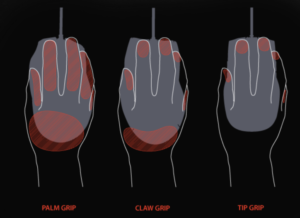 Palm Grip — Provides most support for hand/wrist at expense of some gliding speed. Good for general use, especially for extended periods.
Palm Grip — Provides most support for hand/wrist at expense of some gliding speed. Good for general use, especially for extended periods.
Claw Grip — A balance between comfort/support and ease of movement. Good for gaming.
Fingertip Grip — Less support and comfort but can be moved the most easily. Lightweight and small in size. Good for portability.
What is the sweetspot price range for a mouse?
For a basic mouse, $10-20 is fine. If you’re gaming or using other applications which benefit from precision and comfort, the $20-50 price range opens up a lot of options. In the $50-100 range, there are definitely diminished returns. That price range also tends to include “gaming” mice which focus more on aesthetic and marketing but aren’t significantly better in quality. Keep in mind that grip matters too; no matter how much money you spend on a mouse, if you don’t like the style of grip, you may not like the mouse.
Best surfaces to use mouse on?
An ideal surface is opaque (not transparent), solid (no holes) and non-reflective. Surface should be consistent in roughness/smoothness. A mousepad is definitely worth the $5-10 investment though. I’ve tried books, notebooks, cardboard, etc. and I cannot think of any surface which is soft, adheres to the table, is portable and provides great gliding like a mousepad can. Using a larger mousepad leaves less room for error than small ones.
One last tip: A mouse with a good scroll wheel makes all the difference. Being able to slowly scroll at slow speed and the ability to scroll without having to flick the wheel several times will be a benefit in a variety of applications.



